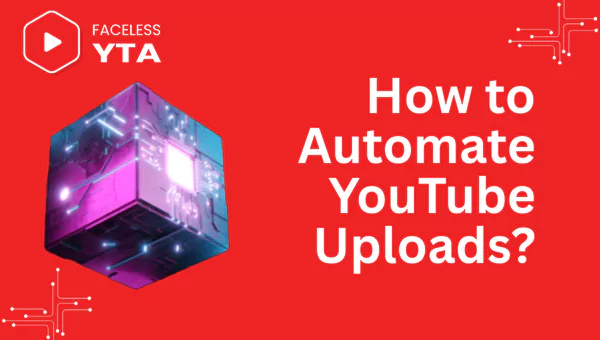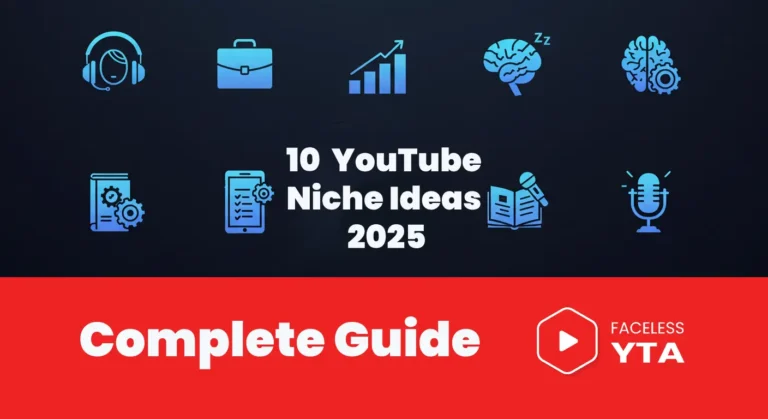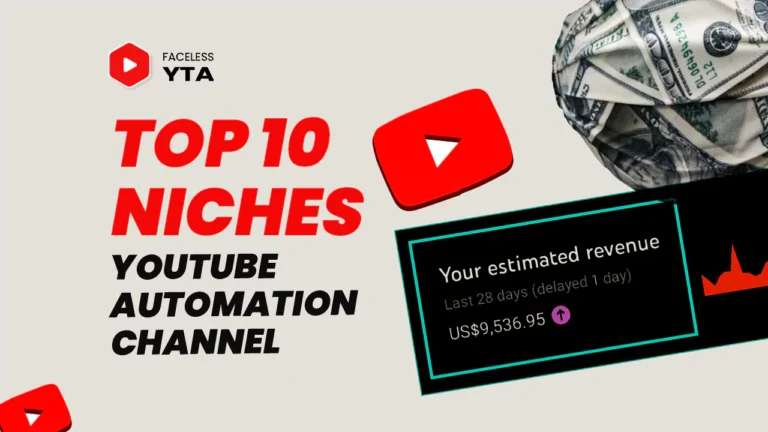How to Automate YouTube Uploads: 9 Powerful Ways to Save Time
Uploading videos on YouTube is very difficult and time consuming process especially if you’re managing multiple channels. From editing and rendering to adding metadata and scheduling, the workflow can feel overwhelming. That’s where automation comes in as your ultimate productivity hack.
In this guide, we’ll show you how to automate YouTube uploads using tools, scripts, and services designed to streamline your workflow. Whether you’re a beginner or an advanced creator, these strategies will help you save time, scale your production, and maintain a consistent upload schedule.
Why Automating YouTube Uploads Matters
Automation isn’t just about convenience—it’s about freeing up time so you can focus on what you love: creating content. Here’s why automating your uploads is a game-changer:
- ⏱️ Time-Saving: Automate repetitive tasks like adding descriptions, tags, and thumbnails.
- 📅 Consistency: Keep your channel active with scheduled uploads—even when you’re offline.
- 📈 Scalability: Perfect for managing bulk uploads or multiple channels.
- 🤖 Reduced Errors: Minimize mistakes by automating manual steps.
Pre-Production Automation Tools
Before you even hit “upload,” pre-production tasks like scriptwriting, editing, and thumbnail creation can be automated to save hours:
1. Scriptwriting & Editing
- ChatGPT / Jasper AI: Generate video scripts quickly with AI.
- Descript: Automate transcription, audio cleanup, and basic video editing.
2. Thumbnail Creation
- Canva Pro: Use templates and brand kits for professional-looking thumbnails.
- Snappa: Create thumbnails in bulk with drag-and-drop simplicity.
Automating Video Rendering & Export
Rendering videos manually can slow you down. Use these tools to speed up the process:
- Adobe Premiere Pro: Set up export presets and use watch folders for automated rendering.
- FFmpeg: A powerful command-line tool for batch rendering across multiple files.
- HandBrake: Automate video compression for faster uploads.
Scheduling YouTube Uploads Automatically
YouTube Studio offers built-in scheduling features that are simple yet effective:
How to Schedule:
- Upload your video to YouTube Studio.
- Select the “Schedule” option during publishing.
- Choose your preferred date and time.
Pro Tip: Use tools like Google Calendar or Notion to track your content calendar alongside scheduled uploads.
Using the YouTube API for Advanced Automation
For tech-savvy creators, the YouTube Data API v3 allows full upload automation with coding.
What You Can Do:
- Programmatically upload videos.
- Add titles, descriptions, tags, and playlists.
Example (Python Code Snippet):
python
from googleapiclient.discovery import build
# Set up authentication and use the YouTube API to automate uploadsExplore the full API documentation for advanced functionalities.
Zapier & Integromat (Make): No-Code Automation
If coding isn’t your thing, tools like Zapier or Integromat make automation accessible:
Workflow Example:
- Trigger: A new file is added to Dropbox.
- Action: Automatically upload it to YouTube via Zapier.
- Bonus: Add metadata and post a tweet announcing the upload.
Auto-Upload from Cloud Storage (Google Drive/Dropbox)
Syncing cloud storage with YouTube simplifies remote workflows:
Steps:
- Export videos directly to Google Drive or Dropbox.
- Use Zapier or Integromat to detect new files in these folders.
- Auto-upload them to your channel.
This setup is ideal for teams working remotely or creators handling bulk uploads.
Batch Uploading Tools & Software
Managing multiple videos? These tools help you upload in bulk while optimizing metadata:
- TubeBuddy: Bulk upload settings and auto-tagging features.
- VidIQ: Smart optimization tools plus bulk description templates.
- OneLoad: Upload once and distribute across multiple platforms.
Automating Video Metadata Insertion
SEO-friendly titles, descriptions, and tags are critical for discoverability. Automate this process using:
- A metadata spreadsheet with pre-written titles, tags, and categories.
- Tools like TubeBuddy Bulk Actions or the YouTube API to apply metadata at scale.
- AI tools like Jasper AI to generate engaging titles and hashtags automatically.
Best Practices for Safe Automation
While automation is powerful, improper use can lead to issues like flagged accounts or poor-quality content. Follow these best practices:
✅ Do:
- Stick to YouTube’s API rules and quotas.
- Test all scripts or workflows before full implementation.
❌ Don’t:
- Spam uploads or post duplicate content.
- Automate fake engagement (e.g., likes or comments).
Post-Publish Automation & Analytics
Track performance automatically without logging into YouTube daily:
- Google Data Studio: Create dashboards showing views, CTRs, watch time, etc.
- TubeBuddy Alerts: Get automated performance summaries via email.
Limitations & Risks of Automation
While automation saves time, it’s not foolproof:
⚠️ Risks:
- API quota limits may restrict large-scale automation.
- Broken scripts can lead to failed uploads or errors.
- Over-reliance on automation could impact content quality if not reviewed manually.
Case Study: Scaling Success with Automation
Meet Sarah, a tech reviewer who scaled her channel from 10k to 50k subscribers in six months using automation:
- Used FFmpeg for encoding videos efficiently.
- Set up Google Drive-to-YouTube workflows via Zapier.
- Optimized metadata in bulk using TubeBuddy.
Result? She reduced her workload to just 3 hours per week while maintaining consistent uploads!
FAQs
Can I schedule YouTube uploads without third-party tools?
Yes! YouTube Studio has built-in scheduling features.
Is it safe to use scripts for uploading videos?
Absolutely, if you’re using official APIs and respecting YouTube’s terms.
What’s the easiest way to automate uploads without coding?
Zapier or Integromat combined with cloud storage.
Can I automate shorts and livestreams?
Shorts can be uploaded like normal videos. Livestreams require additional setup via OBS or Streamlabs.
Will automation hurt my channel performance?
Not if done thoughtfully. Always prioritize content quality.
How do I monitor automated uploads for errors?
Use alerts, logs, and email notifications in your automation scripts or tools.
Conclusion
If you’re juggling multiple projects or channels, automating your YouTube uploads is a no-brainer. Start from small like scheduling uploads through YouTube Studio and then scale up as you grow comfortable with advanced tools like APIs or Zapier workflows.